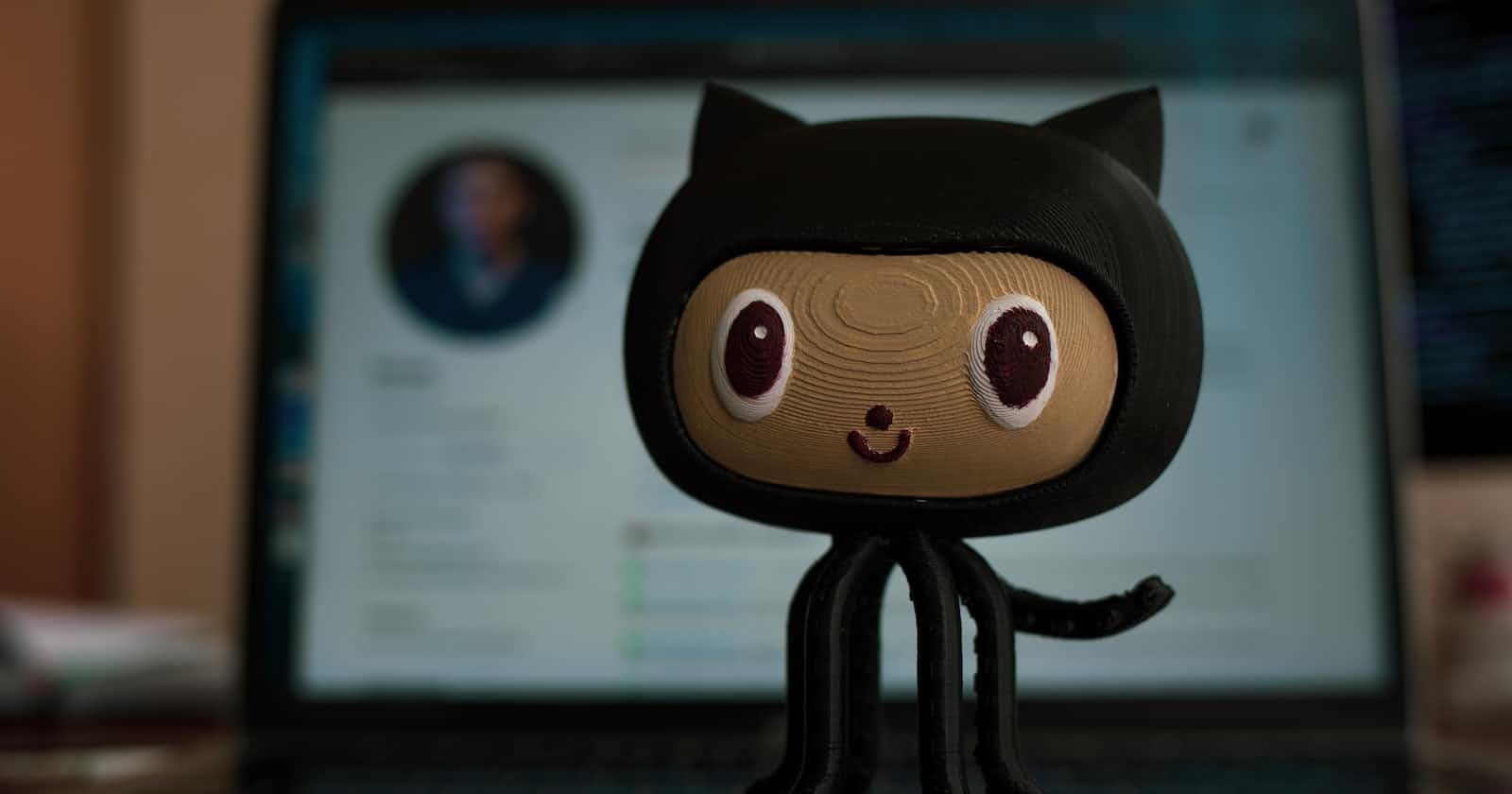Photo by Roman Synkevych on Unsplash
Mastering GitHub SSH Authentication: A Step-by-Step Tutorial
Learn How to Securely Access GitHub Repositories Without Passwords
GitHub SSH authentication is a secure way to interact with GitHub repositories without the need for a username and password. Instead, it relies on SSH keys for authentication, enhancing security and convenience. Here's how GitHub SSH works:
Generating SSH Keys: To use SSH authentication with GitHub, you need to generate an SSH key pair on your local machine. This key pair consists of a private key (usually stored on your local computer) and a public key (typically uploaded to your GitHub account).
Private Key: This key should be kept secret and protected with a passphrase. It is used to authenticate you to your local SSH agent when connecting to GitHub.
Public Key: This key is meant to be shared and uploaded to your GitHub account. It is used by GitHub to verify your identity when you attempt to access your repositories.
Adding Your Public Key to GitHub: After generating your SSH key pair, you need to add your public key to your GitHub account. You can do this by navigating to your GitHub account settings, specifically the "SSH and GPG keys" section. There, you can add your SSH public key.
SSH Agent Setup (Optional): To avoid entering your SSH passphrase every time you connect to GitHub, you can use an SSH agent. An SSH agent is a background process that securely stores your decrypted private key in memory. This allows you to use your private key without re-entering your passphrase each time.
On many systems, you can start the SSH agent with the following command:
eval "$(ssh-agent -s)"You can add your private key to the agent using:
ssh-add ~/.ssh/your_private_key
Authentication Process: When you attempt to interact with a GitHub repository using SSH (e.g., when cloning, pushing, or pulling), the following happens:
Your SSH client (e.g., Git) requests a connection to the GitHub server.
GitHub's server responds with a challenge, asking for authentication.
Your SSH client offers your private key (if available) to the SSH agent for authentication.
If you have added your private key to the SSH agent and have provided the correct passphrase (if set), the SSH agent will provide the private key to the GitHub server.
GitHub's server checks whether the provided public key matches the one associated with your GitHub account. If they match, access is granted, and the operation (e.g., clone or push) proceeds.
Secure Authentication: The authentication process is secure because the private key is never transmitted over the network. Only the public key is shared, and it is used to verify your identity. Additionally, your private key is encrypted with a passphrase, making it difficult for unauthorized users to use your key.
Using SSH keys with GitHub is a recommended best practice because it provides a higher level of security compared to password-based authentication. It also eliminates the need to enter your GitHub password each time you interact with repositories, making the process more convenient.
GitHub SSH authentication enhances security and convenience by using SSH keys instead of passwords to interact with repositories. To use it, generate an SSH key pair, consisting of a private and public key. Add the public key to your GitHub account and optionally set up an SSH agent to avoid entering your passphrase every time. The authentication process is secure and recommended for a higher level of security and convenience.